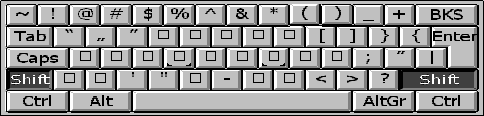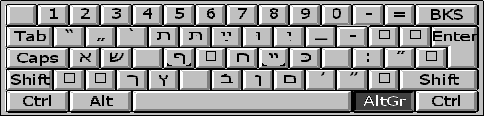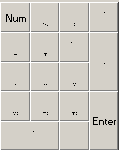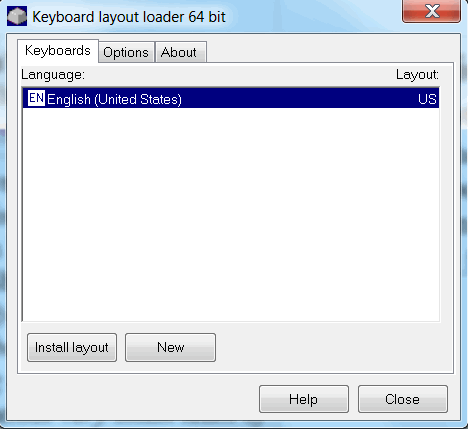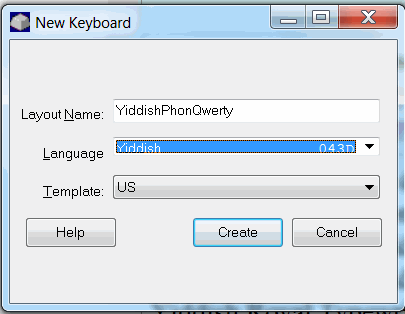PHONETIC QWERTY KEYBOARD LAYOUT(s) FOR YIDDISH
(inc. Tsadek-X option)
The Yiddish Phonetic Qwerty Keyboard Layout design is based on pronunciation and tries to approximate the YIVO transcription, though pronunciation is given priority. The basic policy was to find a compromise between a "logical", more or less phonetic, position, and convenience of quick access. This is why there is some redundancy, with some keys appearing in two or three positions. Most Yiddish letters are arranged in a phonetic scheme, with final keys (e.g., shlos-mem) in the Shift position.
Yiddish quotation marks are at Shift + the 3 keys to the right of P (in place of the curly brackets, etc.). Garesh and gershayim are at the apostrophe key (adjacent to the Enter key), normal and Shift, respectively. [Click here to see what garesh, gershayim, and Yiddish quotation marks are.] A makef (Yiddish hyphen) is found to the left of the number 1 on the top row. An alternative English hyphen is found on either the numeric keypad (the minus sign) or to the right of the top row zero key. [Click here to see the difference between a makef (Yiddish hyphen) and an English hyphen.] An underline symbol (e.g., for making forms) is on shift+the key to the left of the number 1 in the top row. If you have a laptop, you might not have any key to the left of the number 1 on the top row; therefore the makef and the underline symbol are also located in shift + P and O, respectively. A long dash (en dash) is on the shift+hyphen key, to the right of the number 0 on the top row. Note that an American quote and apostrophe have been added to AltGr-C and AltGr-X, respectively, to aid in text searching in Yiddish documents where these characters have been used. (AltGr is the Alt key on the right side of the keyboard.)
Alternatively, if like this one, but you'd prefer to switch to have a tsadik on an X key and a khaf on a C key, download the Yiddish Phonetic Tsadek-X Keyboard.
Background/Credits: The above keyboard layout was created by Shoshke-Rayzl Yuni, and reconstructed for Vista and Windows 7 based on the Phonetic Yiddish Keyboard used for QText, as coordinated by Yankl Halpern, with the help of Mark David, Rafael Finkel, Shoshke-Rayzl Yuni, Noyekh Miller, and Dorothy Wasserman in consultation with members of the UYIP mailing list and participants of Yidish-Vokh 1998. The various updates have added Yiddish punctuation marks which were not available in QText, and some additional changes which were needed to work with Windows Office programs.
- Download the above layout by right-clicking here. Or for the alternative Tsadek-X Version, right-click here.
Follow instructions on your drop-down menu; eg.,
- Select Save Link As or Save Target As
- Save the file where you want, but make a note of it so that you can find it again later.
PHONETIC NON-SHIFT KEYBOARD LAYOUT FOR YIDDISH
The following keyboard layout was created by Noyekh Miller with Shoshke-Rayzl Yuni. It was designed to take advantage of the top row of keys. In brief, all 40 characters are now available without shifting and yet are arranged in a mostly phonetic scheme. Final keys have also been added as AltGr (i.e., right Alt) keys for those who prefer keeping their keys together. Note that an American quote and apostrophe have been added to Shift-C and Shift-X, respectively, to aid in text searching in Yiddish documents where these characters have been used. Yiddish quotation marks are at Shift + Q,W,and E. Garesh and gershayim are at the apostrophe key (adjacent to the Enter key), normal and Shift (or AltGr), respectively. [Click here to see what garesh, gershayim, and Yiddish quotation marks are.] A makef (Yiddish hyphen) is found on either the numeric keypad (the minus sign) or at AltGr+hyphen (to the right of the top row zero key). An English hyphen is at AltGr+P. [Click here to see the difference between a makef (Yiddish hyphen) and an English hyphen.] A long dash (en dash) is on the shift+hyphen/makef key.
- Download the above layout by right-clicking here. COMING SOON
Follow instructions on your drop-down menu; eg., select Save Link As or Save Target As- Save the file where you want, but make a note of it so that you can find it again later.
UYIP KEYBOARD DESIGN
The following layout, useful for both Yiddish and Hebrew, is based on a design created by Mark David for UYIP which was based on the standard Hebrew keyboard used in Israel (which itself was created from earlier Yiddish typewriter keyboard layouts). A retrofited design which is of particular ease of use for those who are already proficient with a standard Israeli keyboard. the following version, mapped with KLM by Noyekh Miller with Shoshke-Rayzl Yuni. This version has been slightly modified so that all key positions will work with MS Word in Windows 2000 and Hebrew Enabled NT.
Makef (Yiddish hyphen) is in the shift+V position; a long dash (en dash) is on the shift+B key. The English hyphen remains as on an American keyboard. Garesh and gershayim are at AltGr (that's the Right-hand Alt key) + the two keys to the right of M, respectively. [Click here to see what garesh, gershayim, and Yiddish quotation marks are.]
Click here to see a pictorial diagram of the UYIP keyboard layout.
Note for Hebrew users: The only significant difference between this keyboard layout and the above linked diagram is that the separate nikud characters, needed only for Hebrew, are located on the numeric keypad + AltGr (instead of AltGr + top row numeric keys) as shown:
- Download the above layout by right-clicking here. COMING SOON
Follow instructions on your drop-down menu; i.e., select Save Link As or Save Target As
- Save the file where you want, but make a note of it so that you can find it again later.
Instructions on how to import the above keyboard(s) into your system for use after downloading:
1. Download the FREE Keyboard Layout Loader from KLM's website. CAREFUL to be sure that you download the correct version -- 32 bit or 64 bit, depending on your operating system. (Go to Control Panel -- System to check on whether your system is 32 bit or 64 bit.)
2. Install the Keyboard Layout Loader.
3. Assuming that you are only using the Loader for the installation of these keyboards, you will not be required to register the program or to pay for it. As stated above, KLM has graciously agreed to make special "signatures" on all of our keyboards so that they can be freely distributed and installed at no cost, since the keyboards are being shared on a strictly non-commercial basis.
4. Do not try to make a Desktop Shortcut for the Loader. It won't work correctly from a shortcut. You will need to run it from the Start Menu or from Windows Explorer per the below instructions..
5. Find the Keyboard Layout Loader (in the Start Menu). Right-Click on it and then Left-Click on "Run as Administrator." You must be logged into your computer as the Administrator in order to proceed. A reminder window will pop up, to be sure you started the program in this way. Click on OK.
You should get a window similar to the above.
6. Click on New. The New Keyboard window appears. The below example is filled in.
7. Type in the name of the layout. Here are layout names you can use, depending on which keyboard you're loading:
YiddishPhonQwerty
YiddishTsad-X
YiddishNonShift
Yiddish-Hebrew-UYIP
Yiddish-Royal8. Click the arrow to the Right of Language and chooseYiddish.
9. Leave the Template at US or whatever it is -- it doesn't matter. It won't overwrite your default keyboard.
10. Hit Create. A new window appears similiar to this:
11. Highlight the name of the Keyboard you are working on -- the one you are currently installing.
12. Hit the "Install Layout" Button and browse for the file that you downloaded for the selected keyboard layout.
13. When the file is loaded, you may close Keyboard Layout Loader. Now, we have to select the keyboard in Windows --
TO SELECT ANY YIDDISH KEYBOARD IN WINDOWS -- VISTA & WINDOWS 7:
Please note that you can download and Load as many Yiddish keyboards as you like into Windows. However, you can only select one to be currently active at a time. For example, you might wish to download and install all of the available keyboards -- e.g., Ziggy's "Smart Transliteration" Keyboard, plus any or all of the above KLM Keyboards all at once. Fine. Then, you can try them all out. But you must select (add) and unselect (remove) them one at a time. See below.
1. Open Control Panel
2. Go to Region and Language
3. Click on the Tab for Keyboards and Languages
4. Click on the Change Keyboards Button.
5. If you see "Hebrew (Israel)" on the list of Installed Services, click once on those words to highlight them. Then, hit the Remove button and remove it. (If Hebrew is not already installed here, go to the next step.)
6. Hit the Add Button.
7. Scroll down the list of languages until you find "Hebrew (Israel)" and then click once on the little plus sign to the left of that.
8. Underneath Hebrew, click on the little plus sign next to Keyboard, and then
9. Click in the little square box next to Show More
10. Scroll down by clicking on the down scroll arrow until you find the name of the keyboard that you want to use (e.g, YidPhonQwerty or Yiddish Pasekh or whatever).
11. Click inside the square box next to your selected keyboard and hit OK -- and OK your way out.
12. Restart your computer.